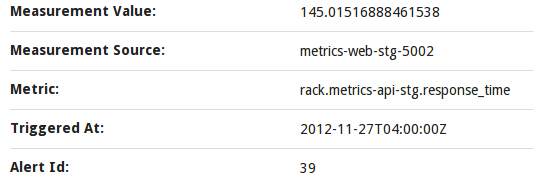OpsGenie¶

With OpsGenie, you can receive alert notifications via email, SMS, mobile push, or phone call. You can then manage the alert life cycle (acknowledge, take/assign ownership, close, etc) through the OpsGenie web UX or using their mobile device app.
OpsGenie Information¶
To integrate Librato with OpsGenie you’ll need an OpsGenie API key. In your OpsGenie account, visit the Integrations tab and add a new Librato integration. After clicking on the Librato icon, you will be presented with a new API key. Copy the API Key string, we’ll use that in the next step.
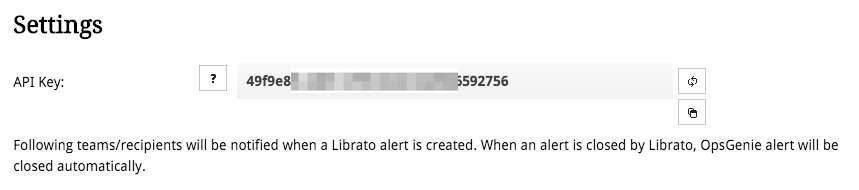
Librato Configuration¶
With your OpsGenie information in hand, navigate to the “Outbound” section of your Integrations page. Click on the OpsGenie integration, then on the “Add Configuration” button.

Enter the OpsGenie configuration details:
- Title: Give the service destination a name.
- API Key: The API Key you copied from OpsGenie (REQUIRED).
- Recipients: A comma separated list of email addresses to notify. If not specified this defaults to “all”. (OPTIONAL)
- Teams: A comma-separated list of OpsGenie teams to notify. (OPTIONAL)
- Tags: A comma-separate list of tags to apply to alerts sent to this service. (OPTIONAL)

Creating Alerts¶
After setting up the service you can tie alerts to a service destination. You can read more about creating alerts in the Alerts Introduction knowledge base article.
Alert Notifications¶
When an alert fires the payload is sent to OpsGenie.

Clicking on the alert will bring up a screen with more alert details and links to manage the alert’s life cycle: